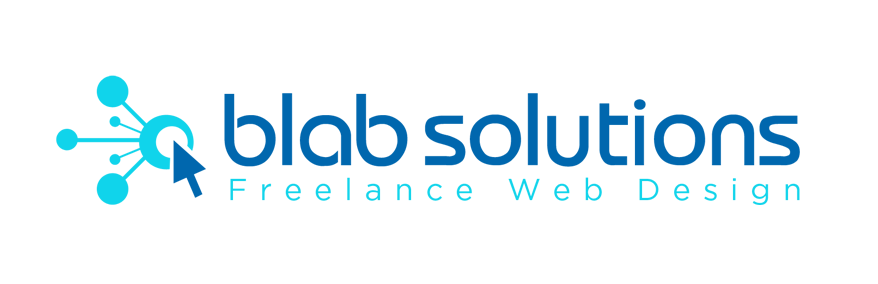Thursday 23 July 2015
Wednesday 8 July 2015
Do I Need a Website Redesign?
Do I Need a Website Redesign?
If you haven’t tried this yet, do it now: whip out your smartphone or tablet and navigate to your website. You’d be surprised how many business owners have never done this. So now that you’re there, what do you see? Teeny-tiny text? What are the graphics doing? How easy is it to navigate? If you are dismayed by what you see, then we urge you, right now, to consider a website redesign.

Getting a website makeover isn’t just a cosmetic luxury, it’s a business necessity. The Internet has progressed a million miles in the last five years alone and the dizzying pace of change, particularly with regards to the march toward a more mobile web, is not going to stop any time soon. Here are some signs that you need a website redesign:
1. Your Website Isn’t Optimized for Mobile Devices. As we hinted very bluntly above, if you cannot view your own business website on your mobile device, neither can your customers. If that’s the case, they are going to go elsewhere. There’s no time to “wait and see” on this one, within just a few months, more people will be surfing the web from their smartphones and tablets than from their desktop computers. And if you’re not going where the eyeballs are, your website will become invisible. For this reason alone, you may need a website redesign.

2. Your Website is Invisible to Search Engines. Try this test: Go to Google, Bing or any other search engine and search for one of the products or services you provide, or even your company name. Does your website show up on the first page of search results? If not, your website needs some serious search engine optimization (SEO). SEO is a very critical reason for a website makeover. The vast majority of business websites gather traffic from organic search, but customers only look at the first few entries on the first page of results—they seldom scroll down and almost never click through to another page of search results.

3. Your Website Hasn’t Changed with Your Business. Another reason you might need a website overhaul is that it hasn’t kept up with changes in your business. Outdated information can confuse and irritate your customers and cause problems for your staff at the very least.

4. Your Website Design Looks Dated. Everyone needs a wardrobe update now and then and your website is no exception. It isn’t 2007 anymore, and if your customers have been seeing the same old, same old for these last few years, it can get boring. Not only that, but it tells customers that other things besides your design might not be current. We can help you with fresh, responsive website design that looks great and adapts to whatever medium your customers are using including smart phones and tablets.

5. Your Website Doesn’t Bring Value to the Customer. A potential visitor may visit your website once, but if they do not find anything helpful, useful or valuable to them, they will not return. So in addition to current product and service information, we can help you enrich your website with customer-focused content that keeps them coming back for more!

If you need a website makeover, we can help you achieve this! Contact Blab Solutions today and let’s get started!
How to set up Google's two-step authentication for Gmail
How to set up Google's two-step authentication for Gmail
When it comes to data you want secured, your email accounts are probably close to the top of the list. Though email is technically an unencrypted medium, the average hacker might not go to too much trouble to grab a single message — but they'd love a peek at your history full of password resets, not to mention getting potential access to your bank accounts or other private information.
Strong passwords can help, but to be as secure as possible, you want to enable two-step authentication.
What is two-step authentication?
Two-step authentication is the most prevalent way to secure your accounts: It asks you to authenticate that you are who you say you are by supplying not only your password, but a unique code supplied from your phone or an external app. It ensures that those accessing your accounts have access to your physical devices as well as your virtual passwords, and makes a simple password crack or social engineering hack a lot more insufficient in actually accessing your personal data.
How to set up your Google account with two-step authentication

Google was one of the first companies to offer two-step authentication for its user accounts; the company even created an option for third parties who want to offer two-step support for their services called Google Authenticator. Companies like Facebook, Tumblr, and Dropbox all use Google's service, as does Google itself.
As such, Google's experience with two-step authentication makes it a remarkably simple process to set up. Here's what you need to do.
- Visit Google's 2-Step Verification page and click on Get Started.
- Enter your Google email and password (or just your password, if you're already logged in to Google).
- Click the Start setup button.
- Add a phone number that Google can send the six-digit verification code to. (For semi-obvious reasons, this shouldn't be your Google Voice number: If you use that phone number, you might end up locked out of your account.)
- Verify your phone number by entering in the six-digit code Google sent you.
- Choose whether or not to add your current computer as a trusted device.
- Confirm that you wish to turn on two-step verification.




And you're set! Google will now send your phone a six-digit code for any app that uses Google's web interface to authenticate your account.
How to use Google Authenticator

If you don't want codes sent via text message, you can also enable Google Authenticator; this allows you to receive a randomly-generated code from programs like Authy or 1Password or Google's own authenticator.
You can use Google Authenticator for a slew of different services in addition to your Google Account; you just need to make sure they have code generation turned on. Each service has a slightly different way of enabling this, but in general you should find it under the Security section of your preferences.
Here's the setup screen for your Google accounts:

When you click to enable code generation, you'll be presented with a barcode; scan this with Authy, 1Password, or Google Authenticator to add the account.

Once you've added your account, use the code generated by your app of choice to activate two-step code generation back on the original service.
Subscribe to:
Posts (Atom)